Now that we have Start:-

Step 4: Click “Install Now”.


Step 1: Insert the Windows Server 2008 DVD, and restart the Computer. Then following message has been seen, then press Enter.

Step 2: Wait for a while till the setup loads all necessary files (Depending on your machine, it will take couple of minutes).
Step 3: Language options, by default English will be set along with “time and currency format” and “keyboard or input method”.
Step 5: Setup is starting.
Step 6: In Operating System selection page you can select right operating system as per your license & click Next.
Step 7: Here you are on the License Terms page. Accept EULA& click Next.
Step 9: By clicking on New you can define a new partition size. After you typed your required value click on Apply. Over here I am creating a partition of 80 GB.
You can select Format icon to format the partition with a file system. But if you select Next Installation wizard will create default NTFS partition.

Step 10: I have clicked on Next & now Installation wizard is giving me warning that it will create another partition for server operation i.e. for boot loader. Click Ok.
Step 11: Installation Wizard created Two Partitions for me i.e. One 80GB & another 100MB System Reserved Partition for boot loaders etc. Click Next &it will take more than 30mins for installation.
Step 12: Take a Some minutes of all the installing file is done.

Step 13: After installation server will get rebooted automatically & it will pop-up to change the logon password. Lets click okay and change the initial password.
Hey…our machine has been installed.






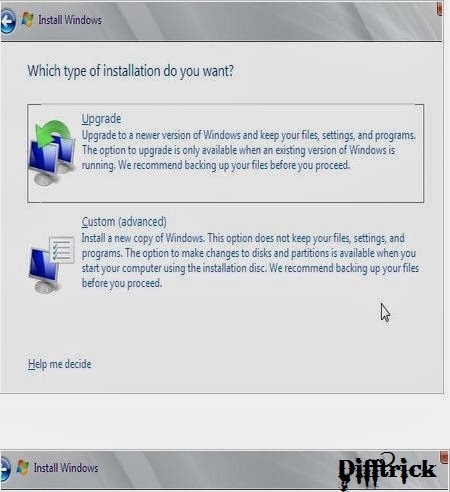
















0 comments:
Post a Comment