VLC is a free and open source cross-platform multimedia player and framework.
STEP 1: Open the VLC Media Player. You don’t have VLC then download it from here.
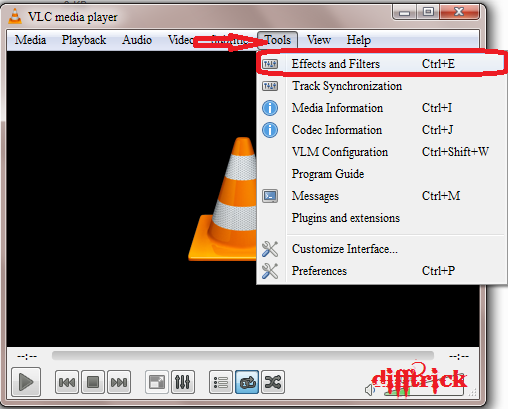



 Comment for the new type of Queries or Question….Enjoy the Trick...
Comment for the new type of Queries or Question….Enjoy the Trick...
Let’s come to point, you are see some video inside in text writing and image also. In during presentation in video you have to add images/logo and text in your videos. You have to perform the follow some simple and easy steps. And sure you have done it.
STEP 1: Open the VLC Media Player. You don’t have VLC then download it from here.
STEP 2: And Navigate the Media and click on the Effects and Filters. (Or press Ctrl+E).
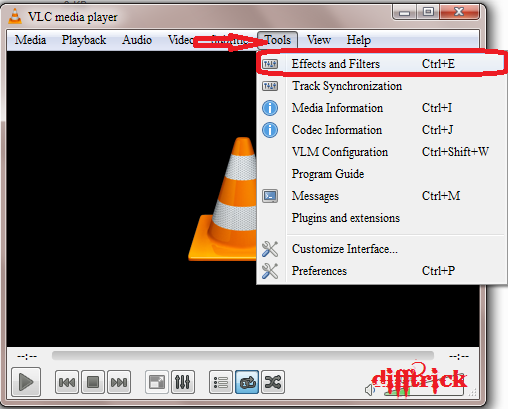
STEP 3: Now, new window is open then click on the Video Effects tags.

STEP 4: And Click on the Overlay Tags then see all properties.

STEP 5: Check on the Add logo and browse the image (.jpg, .png) then set the size in pixels you want to be display, after you want to Add Text in video the Check the Add text and type the name and fixed it position of Text. Then click to Close. (See image for more details).

STEP 6: You have done it. See the logo and text in video.
 Comment for the new type of Queries or Question….Enjoy the Trick...
Comment for the new type of Queries or Question….Enjoy the Trick...













0 comments:
Post a Comment