Convert Video and Audio File using VLC Media Player ?? One of the great features of VLC Media Player, which is seldom found in many software media players, is the ability to extract audio from video. VLC Media Player has good support for encoding to different audio formats like MP3 and you can convert from quite a wide selection of video formats; which includes: AVI, WMV, 3GP, DIVX, FLV, MOV, ASF, and many more.
However, the interface in VLC Media Player doesn't make it that obvious where to begin or what to do in order to get the audio data out of your videos. To help you quickly create audio files from videos, this article will guide you through the steps necessary to open a video file that is stored on your computer and then encode it to an MP3 file. This tutorial uses the Windows version of VLC Media Player, but you can still follow it if using the program on another operating system.
Simply follow the below simple Steps.
STEP 1: Open the VLC Media Player. You don’t have VLC to download to click here.
STEP 2: Navigate the Media and click on the Convert/Save. (Or press Ctrl+R)
STEP 3: Now, new window is open then click on the Add Button. And select the Video/Audio file you want to convert it.
STEP 4: You have to see the file path in the file selection box. Then click on the Convert/Save Button.
STEP 5: Now new Window will open.
STEP 6: Now, see the profile which size are you want that select it. After click on the Browse Button and set the destination path.
STEP 7: Type the File name that you want to covert it. Then click on the Save button.
STEP 8: After all steps are complete, and then click on the Start button.
STEP 9: See your converting is Starting……
I hope you don’t use any type of Converter. Enjoy the tricks on the Difftrick...





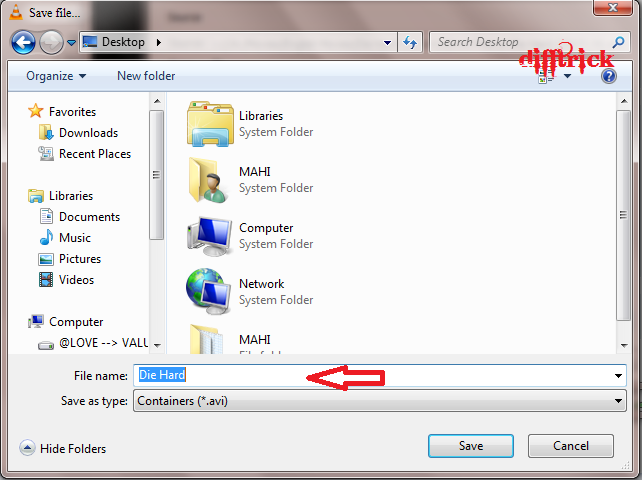












0 comments:
Post a Comment